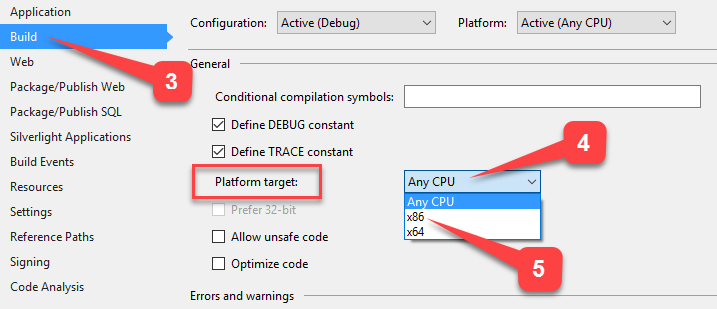This article explains how to resolve the error The 'Microsoft.ACE.OLEDB.12.0' Provider Is Not Registered On The Local Machine or The 'Microsoft.Jet.oledb.4.0' Provider is not registered on the local machine.
Generally, this type of error comes while you working with Microsoft Access database connectivity with ADO.NET or when you work with Desktop applications that read from and write to various file formats including Excel, CSV, Access, Text files, etc at that time you may have received following errors.
- The 'Microsoft.ACE.OLEDB.12.0' provider is not registered on the local machine
- The 'Microsoft.Jet.oledb.4.0' provider is not registered on the local machine
This is a very typical issue when you run your projects that are written in Visual Basic and Visual C# in Visual Studio version 2010, 2012, 2015,......,2019 and etc It may be solved typically when you modify the AnyCPU to x86 rather than AnyCPU as I show in the screen.
Here I will show you how you can resolve these types of errors in easy steps and gives you a list of solutions to fix/determine these types of errors. You Just try the subsequent solutions as I show you in this article and one by one until you fix the issue.
Solution 1: Change Target CPU from "Any CPU" to x86.
If you go with this solution then you should change Target CPU from "Any CPU" to x86 for your application and for that you can follow some steps as I have shown below.
Step 1: Open your project in visual studio and press the mouse to right-click on your project name from solution explorer.
Step 2: Now, click on the property.
Step 3: You can see the following window on your screen, and now click on "Build" from the left panel and change the platform target from AnyCPU to x86.
Step 4: Save all the created settings and for that, you can press Ctrl +S and rebuild your project and run the project.
If you go with this solution, you should download the 2007 office System Driver / Access Database Engine and install it on your system.
If you go with this solution then you need to download the Microsoft Access Database Engine 2010 Redistributable and install it in your system.
NOTE: If you transferring data Excel workbook into SQL Server or from SQL Server to Excel workbook either using SQL Server Import and Export Wizard or using C# or VB.net then you should go with Solution 3 that might resolve your error.
Summary
This article explains how to fix errors The 'Microsoft.ACE.OLEDB.12.0' Provider Is Not Registered On The Local Machine and The 'Microsoft.Jet.oledb.4.0' provider is not registered on the local machine with very easy solutions.
Tags:
the microsoft.ace.oledb.12.0 provider is not registered on the local machine windows 10
the microsoft.ace.oledb.12.0 provider is not registered on the local machine windows 11
the 'microsoft.ace.oledb.12.0' provider is not registered on the local machine. excel
how to register microsoft.ace.oledb.12.0 on local machine
how to check if microsoft ace oledb 12.0 is registered
microsoft.ace.oledb.12.0 download
the 'microsoft.ace.oledb.12.0' provider is not registered on the local machine in ssis
the microsoft.ace.oledb.16.0 provider is not registered