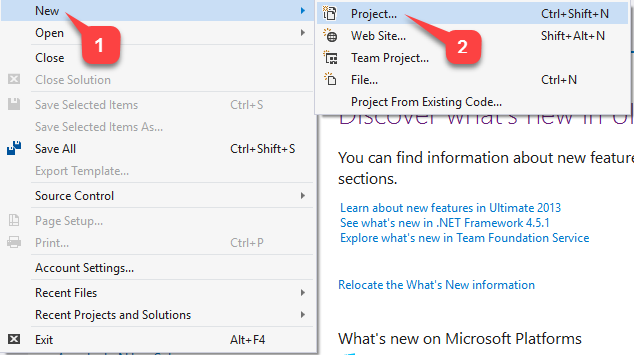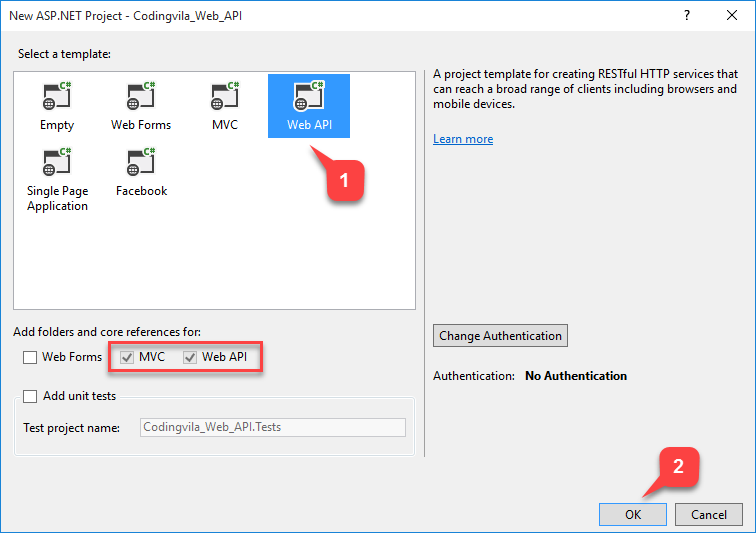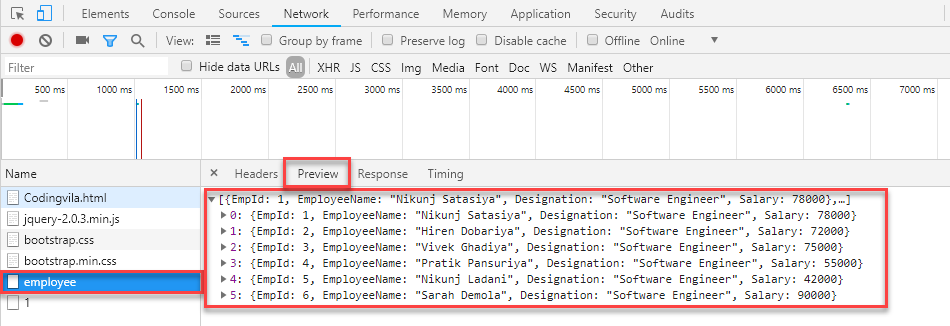Introduction
This article gives an explanation about how to create and access the Web API 2 in the ASP.NET MVC 5 application using C# and bootstrap with Example. Here I'll also show you how to create the step by step Web API 2 in ASP.Net MVC 5 Using C# and bootstrap with the simple example, In this tutorial, you will use ASP.NET Web API 2 to create a web API and that returns a list of employees.
Many of developers/programmers those who work with ASP.Net, MVC, Java, PHP, Python will have at least heard talk about the Web API. Even if any developers/programmers know on a basic level what Web API do, they are not always certain when to use Web API and how to write the code to use Web API etc. So, in this article, I am going to explain how to create web API in asp.net MVC applications and how to use Web API in a web application with an example.
My previous article, I explained How to Create CRUD Operation Using WEB API 2 in ASP.NET MVC Using Angular With Stored Procedure and AngularJs Table with Bootstrap 4 in ASP.NET Web Forms and Split Comma Separated String in SQL Server and Export JSON Data to Excel/CSV File using AngularJs With Bootstrap and many others helpful interesting articles.
Requirement
1) Create ASP.NET MVC Web API Application using Bootstrap.
2) Get a list of All Employee.
3) Search Employee Based on Employee ID and Display on Screen.
Implementation
So, let's start with and simple example of the employee where we will retrieve all the information of employee using WEB API.
Step 1: Open Your Visual Studio 2013 or higher versions.
Step 2: Goto File menu and Create New Project same as shown below.
Step 3: Now you can see following popup window on your screen you have to follow some steps as shown in the screen below.
Step 4: Now, When you click on OK button you can see one another popup window will appear on your screen same as shown below, where you have to select WEB API and click OK.
Step 5: Finally, your WEB API project has been created and your project structure look likes same as shown below.
Step 6: Now, if you can see then there is two default created controllers are available where you have to open your controller file "ValuesController.cs" and need to do following modification in your controller.
Here, I will change my Controller Name ValueController to EmployeeController which is derived from ApiController.
public class EmployeeController : ApiController
Now, I will create a simple class and defines some basic properties of employees such as ID, Name, Designation, Salary and etc.
public class Employee { public int EmpId { get; set; } public string EmployeeName { get; set; } public string Designation { get; set; } public decimal Salary { get; set; } }
Then I will define a simple array and store some sample data of employees on it.
Employee[] Employees = new Employee[]{ new Employee {EmpId=1,EmployeeName="Nikunj Satasiya", Designation="Software Engineer", Salary=78000}, new Employee {EmpId=2,EmployeeName="Hiren Dobariya", Designation="Software Engineer", Salary=72000}, new Employee {EmpId=3,EmployeeName="Vivek Ghadiya", Designation="Software Engineer", Salary=75000}, new Employee {EmpId=4,EmployeeName="Pratik Pansuriya", Designation="Software Engineer", Salary=55000}, new Employee {EmpId=5,EmployeeName="Nikunj Ladani", Designation="Software Engineer", Salary=42000}, new Employee {EmpId=6,EmployeeName="Sarah Demola", Designation="Software Engineer", Salary=90000} };
Now, I will write a method which is returns all the details of Employee for Every Employee.
public IEnumerable<Employee> GetAllEmployees() { return Employees; }
Then after I will write a second method which returns details of the single employee based on employee id.
public IHttpActionResult Get(int Id) { var Employee = Employees.FirstOrDefault((e) => e.EmpId == Id); if (Employee == null) { return NotFound(); } return Ok(Employee); }
Step 7: Now, It's Time to add simple HTML form in our application and for that, you have to follow some steps described in the screen below.
Step 8: Now, You have to write the following code in the HTML file.
HTML Markup
<!DOCTYPE html> <html xmlns="http://www.w3.org/1999/xhtml"> <head> <title>Codingvila Web API</title> <script src="https://ajax.aspnetcdn.com/ajax/jQuery/jquery-2.0.3.min.js"></script> <link rel="stylesheet" type="text/css" href="Content/bootstrap.css"/> <link rel="stylesheet" type="text/css" href="Content/bootstrap.min.css"/> </head> <body class="container"> <div> <h2>All Employees</h2> <ul id="Employees" /> </div> <div> <h2>Search by Employee ID</h2> <input type="text" style=" width:50%" class="form-control" id="EmpId" size="5" /> <br /> <input type="button" class="btn btn-primary" value="Search" onclick="FindEmployee();" /> <br /> <br /> <p id="Employee" style=" width:50%" /> </div> <script> var uri = 'api/employee'; $(document).ready(function () { // Send an AJAX request $.getJSON(uri) .done(function (data) { // On success, 'data' contains a list of Employee. $.each(data, function (key, Data) { // Add a list Data for the Employee. $('<div>', { text: formatData(Data) }).appendTo($('#Employees')); }); }); }); function formatData(Data) { return 'Name :-' + Data.EmployeeName + ', Designation :- ' + Data.Designation + ', Salary :- ' + Data.Salary; } function FindEmployee() { var id = $('#EmpId').val(); $.getJSON(uri + '/' + id) .done(function (data) { $('#Employee').text(formatData(data)); $('#Employee').removeClass('alert alert-danger'); $('#Employee').addClass('alert alert-success'); }) .fail(function (jqXHR, textStatus, err) { $('#Employee').text('Error: ' + err); $('#Employee').addClass('alert alert-danger'); $('#Employee').removeClass('alert alert-success'); }); } </script> </body> </html>
Step 9: Now you have to run your application and for that, you can press F5 and your web page look like same as shown below.
Search Employee By Employee ID
Step 10: To View the HTTP Request and Response you have to press F12, and then click on the Network tab and then press start capturing red icon and now go back to the web page and reload the web page or press F5 to reload the web page and you can see the HTTP Request and Response same as shown below.
Summary
This article gives an explanation about how to create and access the Web API 2 in the ASP.NET MVC 5 application using C#.